Zone Management
Zones are fundamental organizational units in the platform that help you manage and filter your assets efficiently. Understanding how to create, manage, and utilize zones is crucial for effective asset management.
What is a Zone?
A zone is a geographically constrained area that serves as a logical grouping mechanism for your assets and devices. Zones help organize your infrastructure by location, making it easier to manage and monitor your equipment.
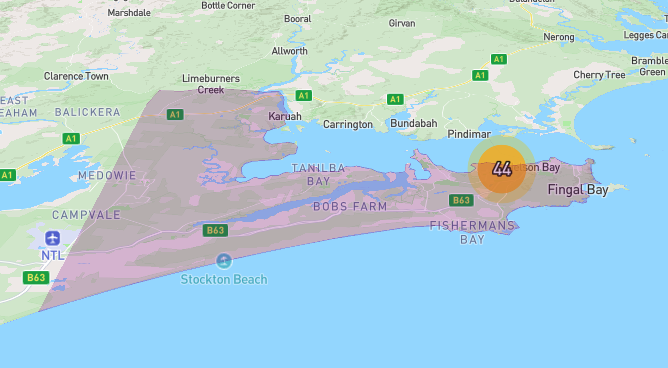
Zone Types
There are two main types of zones in the system:
- Parent Zones: Top-level zones that can contain multiple child zones
- Child Zones: Sub-zones that exist within parent zones for more granular organization
💡 Tip: Use parent zones for large geographical areas (like cities or regions) and child zones for specific locations (like buildings or districts).
Benefits of Using Zones
🎯 Efficient Asset Filtering
Zones are particularly useful when filtering assets and devices (bins/pits). Key benefits include:
- Reduced Clutter: Display only assets that fall under a specific zone
- Focused Monitoring: Concentrate on specific geographical areas
- Improved Performance: Faster data retrieval when working with subsets of data
- Better Organization: Logical grouping of related assets
📊 Enhanced Data Management
- Localized Reporting: Generate reports specific to geographical areas
- Maintenance Scheduling: Plan maintenance activities by zone
- Performance Analysis: Compare performance across different zones
- Resource Allocation: Optimize resource distribution by zone
Creating a Zone
Follow these steps to create a new zone in your organization:
Step-by-Step Process
- Navigate to Zones: Go to Organisation > Zones
- Add New Zone: Click on the Add New button
- Fill Required Information: Complete the zone creation form
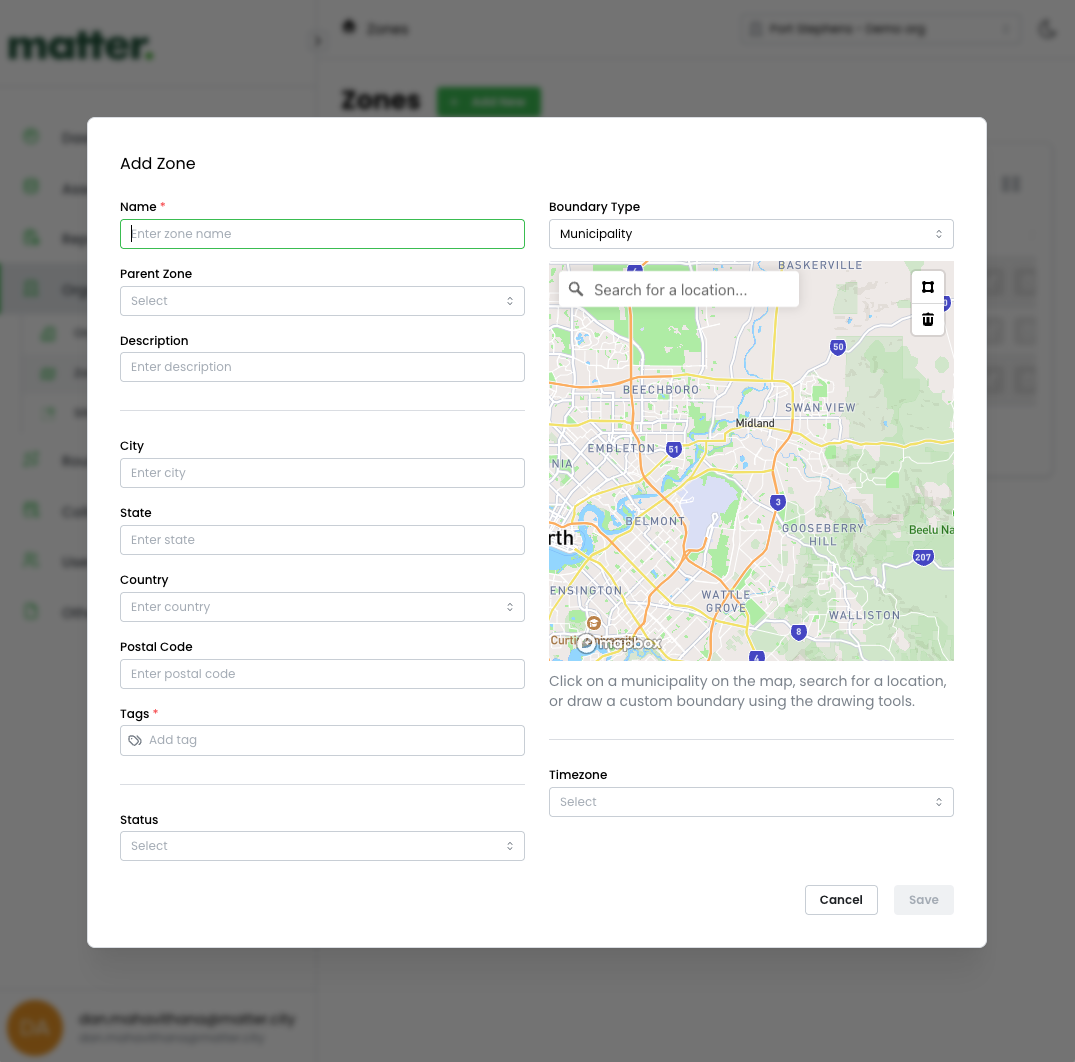
Required Information
When creating a zone, you'll need to provide:
| Field | Description | Required |
|---|---|---|
| Zone Name | A descriptive name for your zone | ✅ |
| Zone Type | Parent or Child zone | ✅ |
| Parent Zone | Select if creating a child zone | ❌ |
| Geographical Boundaries | Define the area covered by this zone | ✅ |
| Description | Additional details about the zone | ❌ |
Best Practices
Use clear, descriptive names that reflect the geographical or functional purpose of the zone. For example:
Downtown District AIndustrial Zone NorthResidential Area Central
Updating a Zone
Zone information can be modified to reflect changes in your organizational structure or geographical boundaries.
How to Update
- Access Zone Settings: Navigate to Organisation > Zones
- Select Zone: Click on the zone you want to modify
- Edit Information: Update the necessary fields
- Save Changes: Confirm your modifications
Updateable Fields
- Zone name and description
- Geographical boundaries
- Parent-child relationships (with restrictions)
- Asset assignments
Changing zone boundaries may affect existing asset assignments and historical data. Review the impact before making significant changes.
Deleting a Zone
Current Limitations
⚠️ Notice: Zone deletion is currently not available for regular platform users. This feature is restricted to prevent accidental data loss and maintain system integrity.
Future Availability
In upcoming versions, we plan to introduce:
- Controlled Deletion: Safe zone removal with data validation
- Asset Migration: Automatic reassignment of assets to other zones
- Audit Trail: Complete history of zone changes and deletions
- Permission-Based Access: Role-based deletion permissions
Alternative Actions
If you need to remove a zone, consider these alternatives:
- Contact Support: Reach out to the support team for assistance
- Deactivate Zone: Mark the zone as inactive instead of deleting
- Merge Zones: Combine multiple zones into a single unit
- Archive Zone: Move historical data to archived status
Advanced Zone Management
Hierarchical Structure
Organization
├── Parent Zone A
│ ├── Child Zone A1
│ └── Child Zone A2
└── Parent Zone B
├── Child Zone B1
├── Child Zone B2
└── Child Zone B3
Next Steps
Now that you understand zones, you might want to explore:
- Asset Management
- Device Configuration
- Reporting and Analytics
If you have questions about zone management, please check our FAQ section or contact our support team.